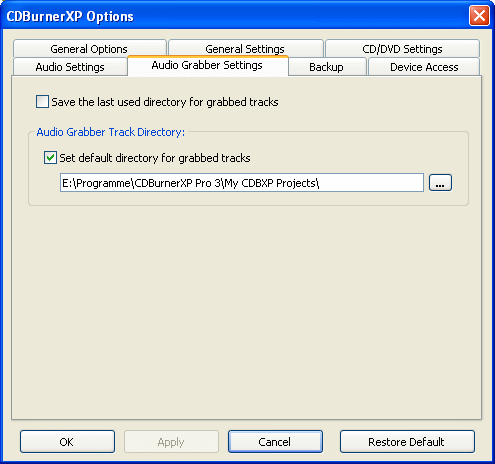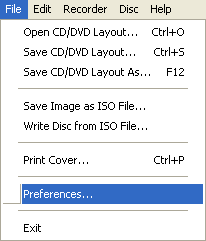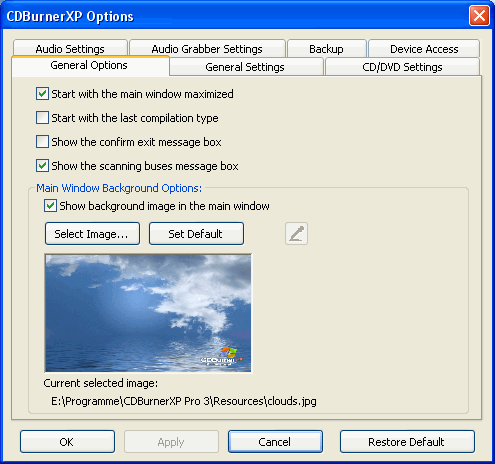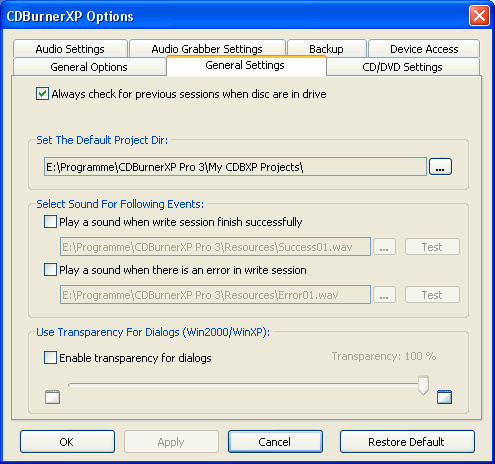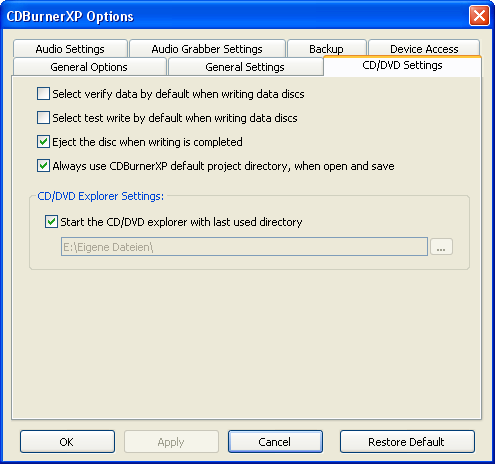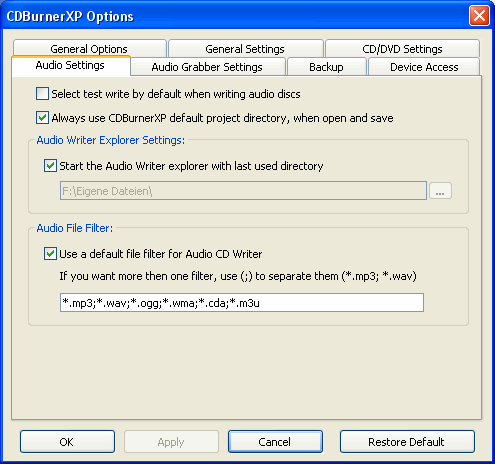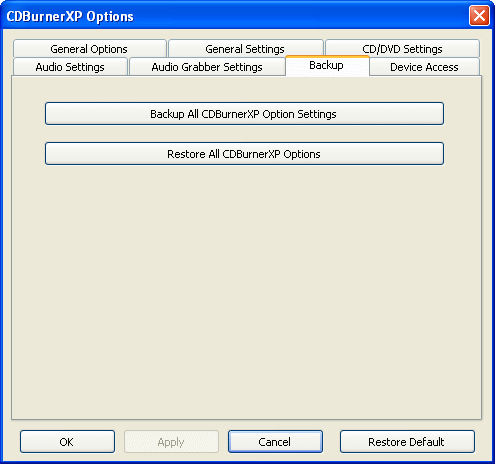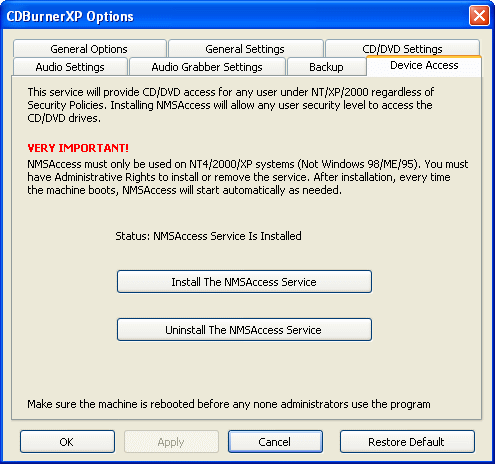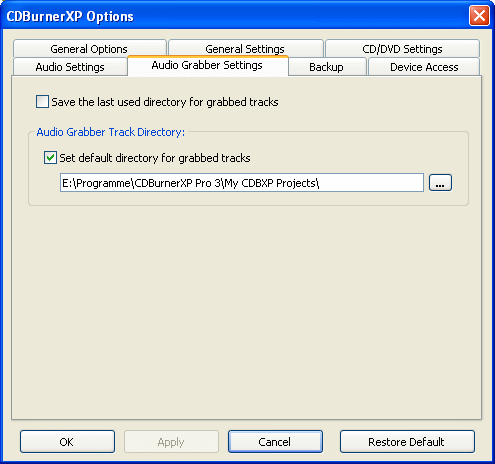Settings
To access settings of CDBurnerXP Pro use either the menu (File  Preferences)
Preferences)
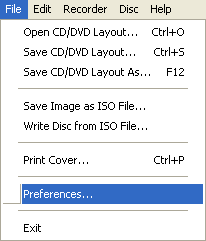
or the toolbar button  .
.
General Options
Start with the main window maximized: If activated, CDBurnerXP Pro starts maximized, if deactivated it starts with the last used screen size and position.
Start with the last compilation type: If activated, CDBurnerXP Pro opens the last type of compilation you used (Data Disc, Audio Disc etc.) automatically at startup. If deactivated, you will get the standard "New Compilation" dialog.
Show confirm exit message box: Decide whether to show an exit dialog on exit of CDBurnerXP Pro or not.


 Note: If you clicked the exit button by mistake, there will be a dialog asking to save changes of the current compilation, no matter if you activate this option or not. So you don't have to activate this option in order to prevent data loss.
Note: If you clicked the exit button by mistake, there will be a dialog asking to save changes of the current compilation, no matter if you activate this option or not. So you don't have to activate this option in order to prevent data loss.
Show the scanning buses message box: Deactivate this option if you don't want to see the scanning buses box.
Show background image in the main window: When activated, you will see a background image in CDBurnerXP Pro. You can also set your own background image if you click on "Select Image" and then choose your file. Otherwise (if deactivated) you will just have a color, that you can choose with the pipette. 
Click "Set Default" if you want to reactivate the standard background image.
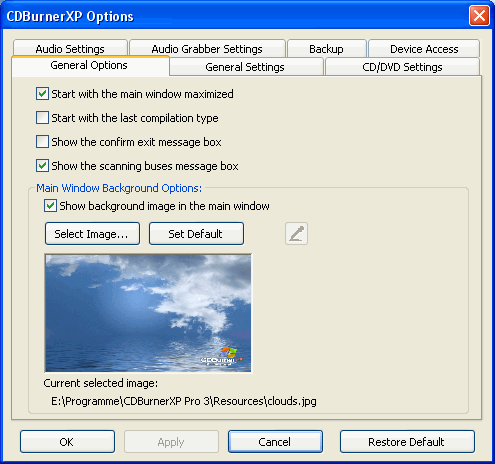
General Settings
Always check for previous sessions when discs are in drive: If you want to add previous sessions to your disc automatically, activate this option.
Set the default Project Directory: Specify the directory that is to load automatically when you want to open/save your project.
Play a sound when...: If activated, CDBurnerXP Pro plays a sound for the event you selected. This could, for example, wake you up if you fell asleep during burning process ;-). Click "Test Sound" to hear the selected sound or click the "..."-button to choose your own. There are already some more sounds in CDBurnerXP Pro program directory.
Use Transparency for Dialogs: Makes the splash screen and DropBox transparent. This only works for Windows 2000 and XP!
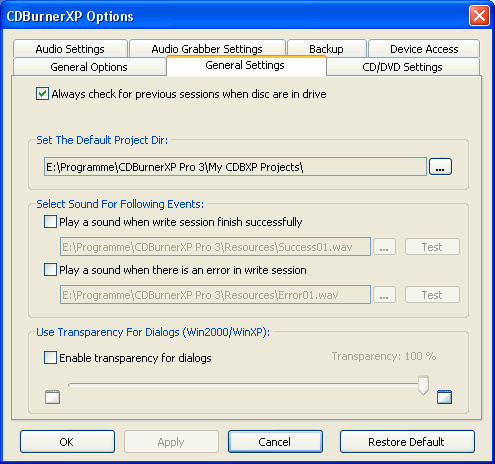
Other options
Select test write by default when writing data discs: If activated, test-write will automatically be activated in burning dialog (both available for CD/DVD Settings and Audio Settings).
Select verify data by default: Automatically activate verify in burning dialog.
Start .....explorer with last used directory: If activated, the explorer automatically starts with the last used directory. This is useful, if you don't want to browse to the same location every time again and again. If deactivated, you can specify any other default folder.
Always use CDBurnerXP default project directory, when open and save: If this is activated and you open or save a compilation you created with CDBurnerXP Pro, the file-save dialog will automatically browse to the CDBurnerXP Pro Project directory located in "my Documents". If deactivated, the last used directory will be used.
Eject the disc when writing is completed: Change the default setting in burning dialog.
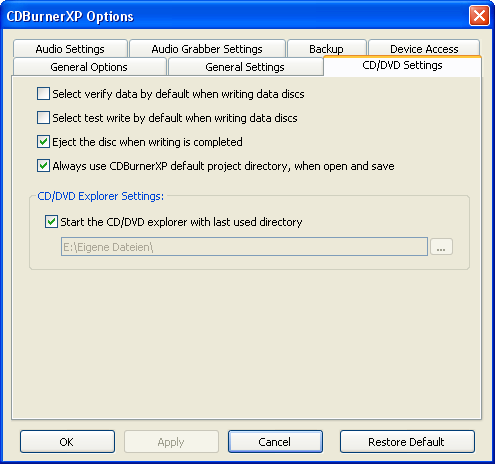
Audio Writer Settings
Use a default file filter for Audio CD Writer: Here you can change the default audio-file filter. For more information on filters see  Create Audio-CD.
Create Audio-CD.
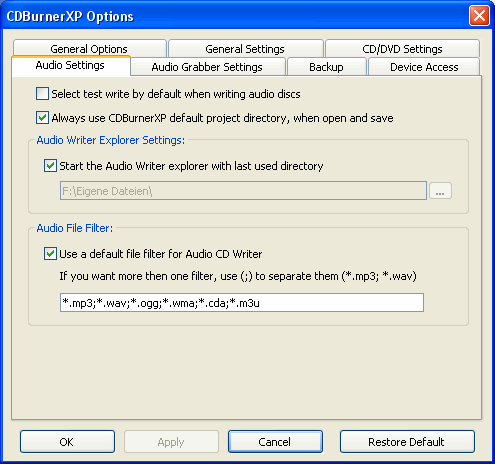
Backup
Here you can backup your settings for uninstallation of CDBurnerXP Pro (it will be uninstalled before every update automatically) or if you want to transfer your settings to another computer.
Choose "Backup All CDBurnerXP Option Settings" to save your settings anywhere you want (standard is CDBurnerXP program directory) and click "Restore All CDBurnerXP Settings" to load your saved settings from a file.
Note that if you import an old backup file (version 2 of CDBXPP), you have to change the default audio filter in "Audio Settings" to "*.mp3;*.wav;*.ogg;*.wma;*.m3u;*.cda;" instead of "*.mp3;*.wav;*.ogg;*.wma;"
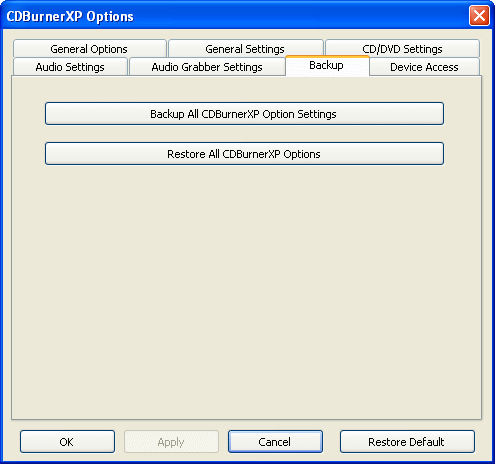
Device Access
Here you can activate access for every user (even non admin-users) to the recorders. Without this activation, restriced users will not be able to burn anything with CDBurnerXP Pro.
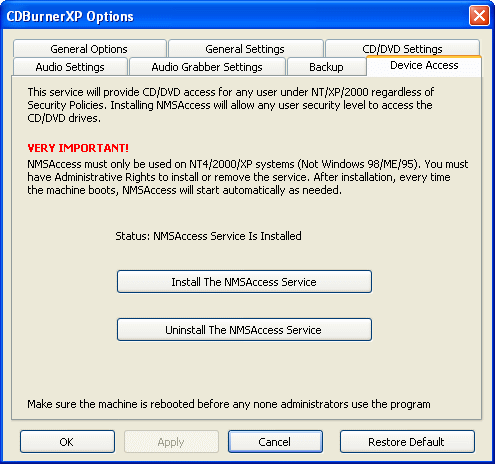
Audio Grabber settings
Save the last used directory for grabbed tracks: Activate this if you don't want to choose your directory for ripping again and again for every rip.
Set default directory for grabbed tracks: The folder you specify here will be automatically used for ripping.